| Norton Personal Firewall blocks adding items to your cart |
|
Situation:
You want to allow Norton Internet Security or Norton Personal Firewall to pass referer information to a specific Web page.
2. Click Options. 3. Click Internet Security (or Personal Firewall). 4. Click Advanced Options. 5. Click the Web tab. 6. Click Add Site. A new site/domain box appears. 7. Enter the name of the site that you want to receive the referer information and click OK. That site name appears in the left frame of the Advanced Options window. You can press ALT+TAB to jump back to the shopping window. Look in the "Address Bar" of your browser. The name of the site starts at the left edge of the window with http:// and ends with the last character before the first "/" character in the address. 8. Click the name of the new site. 9. Click the Privacy tab. 10. Check the "Use these rules for..." box. 11. Change the Referer from "Block" to "Permit." Your screen should look something like this: 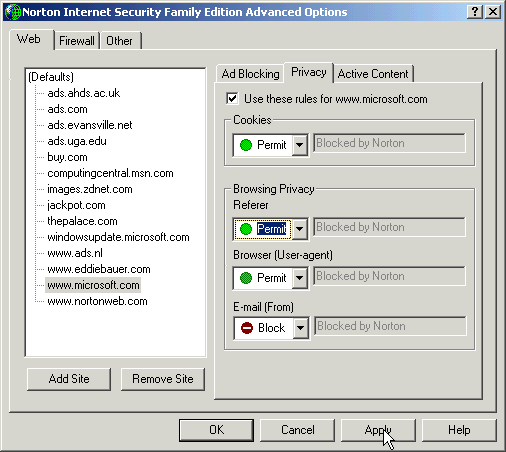
12. Click Apply, and then click OK. 13. Click OK to close the Options window. NOTE: Unless specified individually in this list, use the previous instructions to change the settings for all Web sites, Instead of Steps 6, 7, and 8, choose the Defaults entry, and then proceed with the rest of the instructions. |